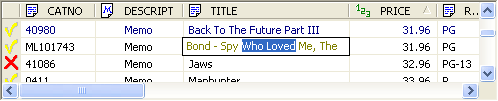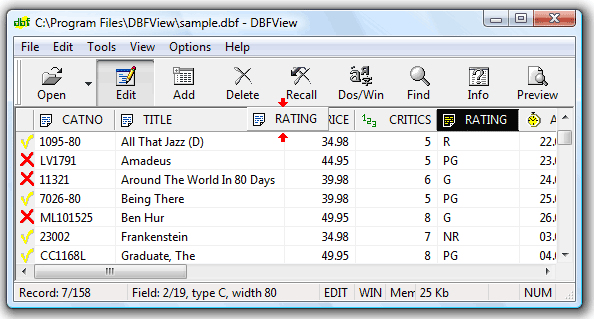5Star-Shareware - 5 stars File Mine Rating - 5/5 Tucows Office - 4 cows  Softarea - Useful  SoftList - Good Choice |
View DBF File and Edit DBF File Using DBFView Data Table
The data table is a easy-to-use viewer and editor of your data. You can Edit dbf record by clicking on it and the edit box is displayed. If Edit mode is toggled on, edit box string shows in blue letters. Press ENTER to save any changes you make. You can Delete/Undelete the records by clicking on icon ( or ) to the left of the record. The table header allows sorting of the records by clicking on the appropriate field header. Clicking a second time on the same header reverses the order. A small triangle to the right of the header text shows the sort direction. Sorting is available in the memory file loading mode only ('Mem' is in the status bar. See 'Options - File size' for more informations). The field headers include name of field and field type icon:
The fields can be dragged into different positions in the grid by clicking on a field header and with the mouse held down, drag the field horizontally to a new position on the grid.
The table header also allows to change the width of the columns by drag-n-drop the header dividers.
Command Line Support - Batch File Commands Dbf Database FAQ | DBF Viewer License Agreement | Dbf File Editor Ordering Info | Dbf Editors Contact |
|
|